The process will use our Internal Hard disk memory as virtual memory to
use it as External RAM. We can able to choose a different memory for
our each windows drive to use it as Ram.
1. Open System Properties Window
2. Navigate to "Advanced" tab.
Note: For Window Seven users first click on "Advanced System setting" on the left side of system property screen and then go to "Advanced" tab.
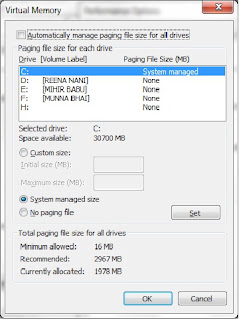 3. On the "Performance" Section Choose "Setting".
3. On the "Performance" Section Choose "Setting".
4. On the open "Performance Option" window Navigate to "Advanced" tab.
5. On the "Virtual Memory" Section click on "change".
6. It will open Virtual Memory Window.
7. Uncheck the option "Automatically manage paging file size for all drives" for manually allocate memory to use it as RAM from each Windows Drive.If you check the option then Windows will automatically use memory from each drive to use it as RAM.
8. On the drive name Select the drive where you want to allocate memory.
9. Below that you will find an option "Custom Size". Click on that and allocate the memory from that drive to use it as RAM. Otherwise select the option "System Managed size" then Windows Will automatically allocate some memory from that drive to use it as External or Virtual RAM.
10. Now Click on "Set".
11. Similarly you can also repeat the process for other drives also.
12. If you want to remove this then Choose "No paging file" on step9.
13. Now click on Ok. and save all the open Window by clicking on "OK".
Note: This will create a "pagefile.sys" system hidden file whose size is same as the virtual Ram.
1. Open System Properties Window
2. Navigate to "Advanced" tab.
Note: For Window Seven users first click on "Advanced System setting" on the left side of system property screen and then go to "Advanced" tab.
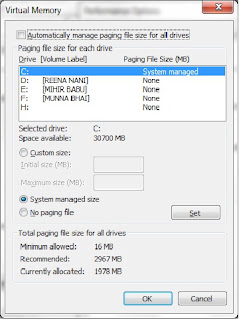 3. On the "Performance" Section Choose "Setting".
3. On the "Performance" Section Choose "Setting".4. On the open "Performance Option" window Navigate to "Advanced" tab.
5. On the "Virtual Memory" Section click on "change".
6. It will open Virtual Memory Window.
7. Uncheck the option "Automatically manage paging file size for all drives" for manually allocate memory to use it as RAM from each Windows Drive.If you check the option then Windows will automatically use memory from each drive to use it as RAM.
8. On the drive name Select the drive where you want to allocate memory.
9. Below that you will find an option "Custom Size". Click on that and allocate the memory from that drive to use it as RAM. Otherwise select the option "System Managed size" then Windows Will automatically allocate some memory from that drive to use it as External or Virtual RAM.
10. Now Click on "Set".
11. Similarly you can also repeat the process for other drives also.
12. If you want to remove this then Choose "No paging file" on step9.
13. Now click on Ok. and save all the open Window by clicking on "OK".
Note: This will create a "pagefile.sys" system hidden file whose size is same as the virtual Ram.













